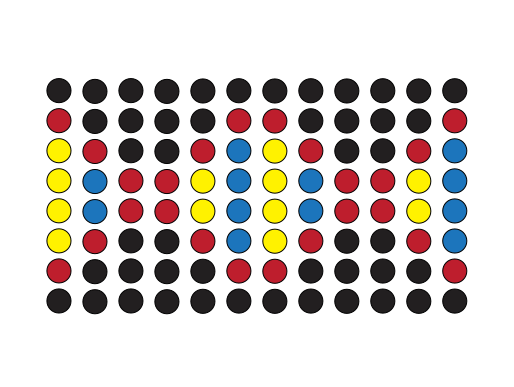Setting up PLR on a Raspberry Pi#
You can use PLR on any operating system, but Raspberry Pis can be a good choice if you want to run PLR on a dedicated device. They are cheap ($50) and can be left running 24/7. Any user on your network can ssh into it and use a workcell.
Setting up the Raspberry Pi#
Use the Raspberry Pi Imager to install the Raspberry Pi OS on a microSD card: https://www.raspberrypi.com/software/.
During the flashing, it is recommended to add a hostname and create an initial user so that you can SSH into the Raspberry Pi headlessly.
After flashing, insert the microSD card into the Raspberry Pi and boot it up. Connect it to your network using an Ethernet cable.
Alternatively, you can use WiFi if you configured it during flashing.
SSH into the Raspberry Pi using the hostname and user you created during flashing.
ssh <username>@<hostname>.localUpdate the Raspberry Pi:
sudo apt update sudo apt upgrade
Make USB devices accessible to users: add the following line to
/etc/udev/rules.d/99-usb.rules:SUBSYSTEM=="usb", MODE="0666"
Reload the udev rules with
sudo udevadm control --reload-rules && sudo udevadm trigger
Warning
This adds permissions to all USB devices. This is useful when you control the device and don’t want to worry when plugging in new devices, but it could be a security risk if the machine is shared with untrusted users. See udev documentation for more granular control.